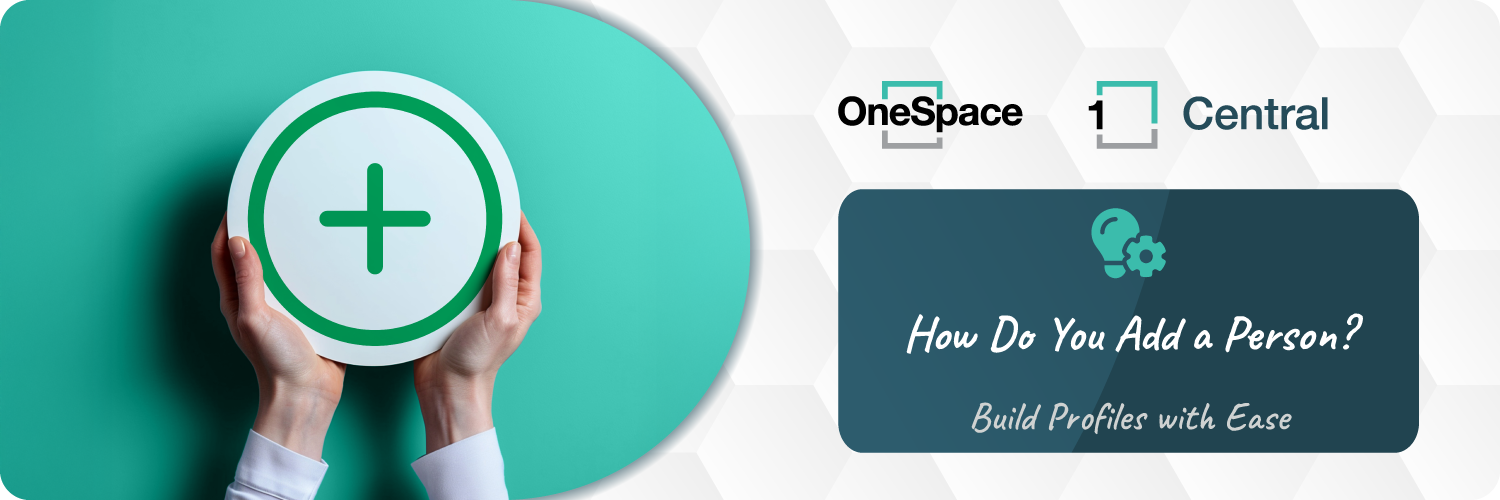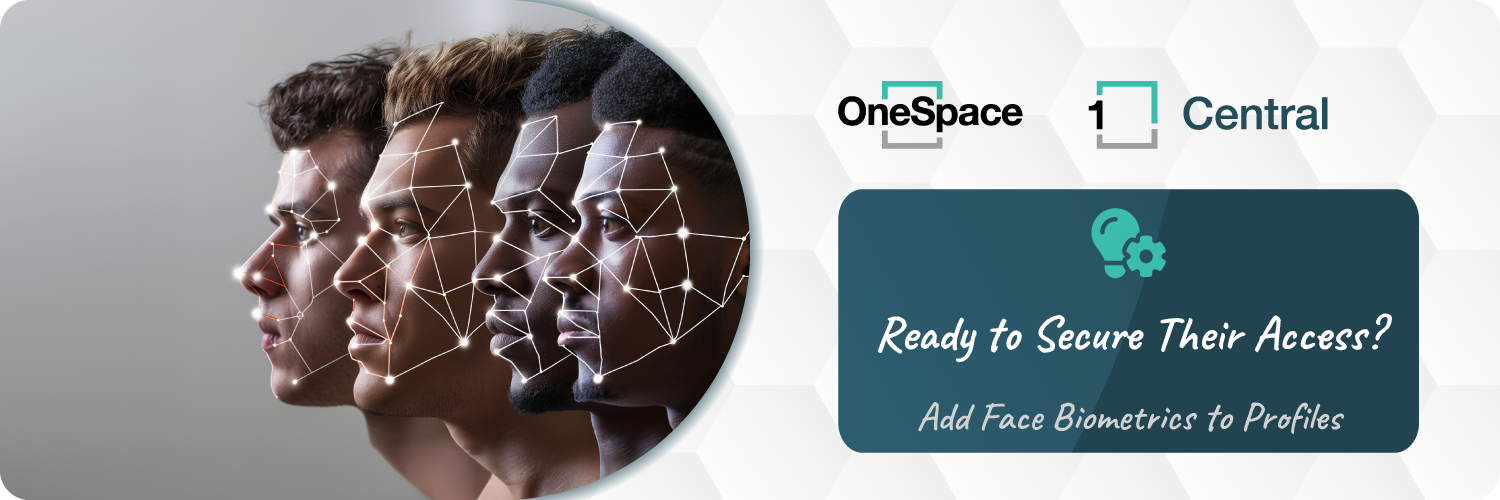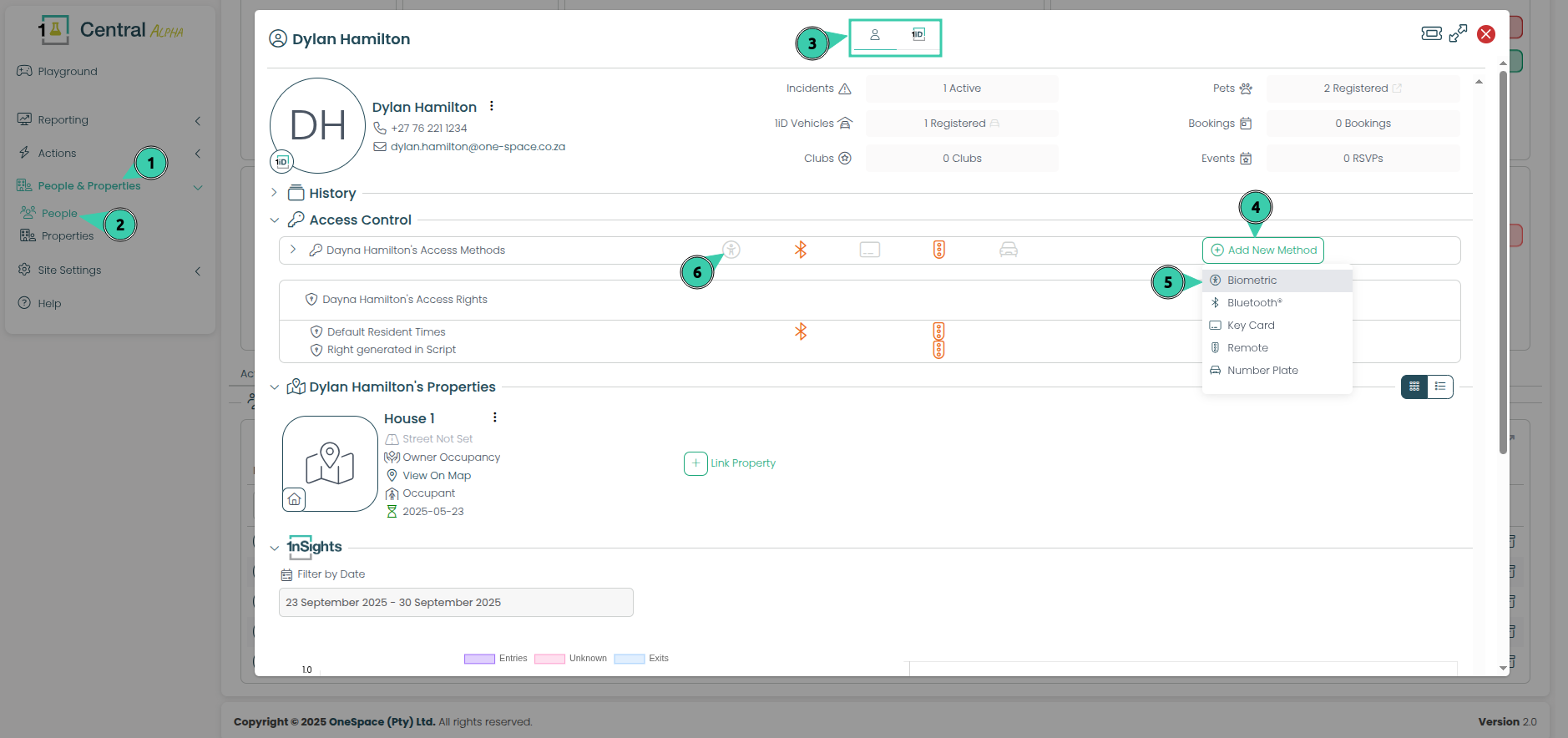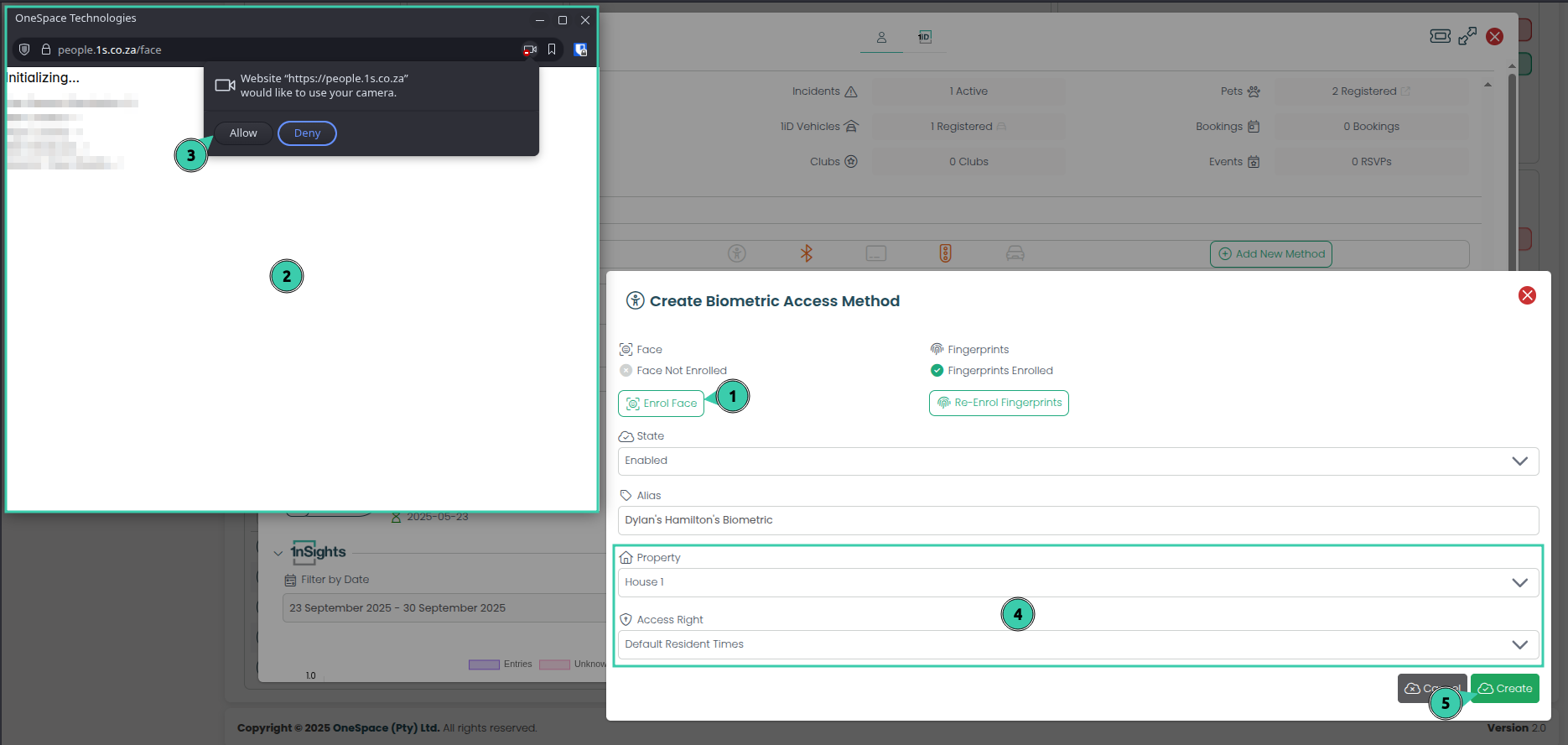People Management
The People Management function is being upgraded across Central, where each Person listed on a site has a locally managed profile (Local Profile). The Management of Local iDs and 1iDs have been consolidated into the same People Management process.
This guide will address the following:
What is a Local Profile?
A Local Profile is an upgrade of the Local iD system within Central.
A Local Profile can be updated and edited by the Estate Manager.
A Local Profile can be assigned OneSpace Access Control privillages (Access Methods, Biometric Enrollment etc…).
A Local Profile can have a 1iD Profile linked to it.
A Local Profile can exist without a 1iD Profile linked to it.
Any changes that your Residents (1iD Users) make to their 1iD Account information will not alter the estate managed Local Profile unless the Estate Manager chooses to sync these changes.
The linked 1iD Account information will be visible to the Manager.
Create a Local Profile
To Create a Local Profile for purpose of giving a person Access to OneSpace Access Control. You will need to start by navigating to the Property that will be associated with the person via the Property menu.
When creating a Local Profile make sure you do this on a laptop or a desktop that has a webcam.
The person that you are creating a Local Profile for must be present for their face profile or fingerprint to be captured.
You must provide at least a Name, and ID number.
To begin do the following:
Locate the People and Properties Menu, and Select it.
Select the Properties Menu.
Locate the Add New green button within the People’s Section and click it.
Person Search: Insert your Persons name here. If they don’t already exist on your system, you will not see any results below this field.
In this highlighted section, you will need to fill in the details of your person that you are on-boarding onto your system.
You can define a Start Date or an End Date for the Person Profile.
Create Face Biometrics for a Local Profile
Locate the People and Properties Menu, and Select it.
Select the People Menu.
This Person has a 1iD Account linked to their Local Profile. You can click on the colored 1iD Icon to view the contact information this resident provided to Central via their OneSpace Connect App.
Go to the People Section and Select the green Add New Method button.
Select Biometric
Select the Enrol Face Button to start the Face Capture process. Note that this user does not have a Face Enrolled by the status above this button. That says “Face Not Enrolled.”
Face Capture Window: This window will appear on your screen. A portrait for Face Capturing will load here.
Camera Permission: If this is the first time you are doing this process. You must allow this window to access your computers Web Camera.
You must define which Property and what Access Rights this person will have on their Access Method.
Select Create once you have completed the Face Capturing Process.
Note: In the event you need to Enrol Fingerprints to a Person Profile, please see the guide here.
6. The page will now update to show the face capturing process. Have your Local 1iD applicant now stand Infront of your web camera. Their face should be cantered in this oval.
7. Select I’m Ready to begin capturing their face.
8. Follow the instructions that appear in the window.
Note: For face capturing it is important that your environment is suitable for capturing a face profile. The following must be considered for an accurate face capture:
The subject must have a muted background behind them. Preferably a light grey.
The subject must not be wearing glasses, as the light reflections from the glasses may reduce accuracy.
There must not be any light sources directly behind or in front of the subject.
Should you need to enroll Fingerprints onto a Local Profile, please see the Fingerprint Biometric Enrollment Guide.